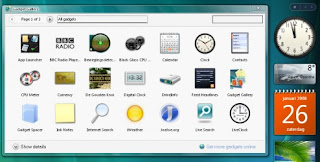The moment you notice your PC is running slowly, the first thing to do is to check it for viruses and spy-wares. Viruses have a way of slowing down a computer and makes it run slower than it used to.
Defragmentation can be defined as a process that helps reduce the amount of fragmentation in a file system. Fragmentation makes your hard disk do more work than necessary and this can slow down your computer. A Disk Defragmenter is what you need.
A Disk Defragmenter reorganizes fragmented data and place them close together, so that your hard disk can have more space and perform better. Disk Defragmenter can be found on your windows vista help by going to the ”Start icon” of your computer, click on ”All Programs”, open ”Accessories” , then ”System Tools” and finally click on ”Disk Defragmenter”.
Boost your Computer Memory
Use Windows Ready Boost to boost your computer memory. The Windows Ready Boost enables you to use the storage space on detachable devices, such as flash drives, to increase the speed of your computer. This is a preferable way of increasing your PC memory, than opening the computer hardware.
Uninstall software and programs you never use
Do you know that most of the limited trial editions versions of programs you find in your computer when you bought it can slow your computer down? These trials software use up valuable disk space and memory, so if you do not intend to upgrade to a full version of the program or software, it is advisable to uninstall it from your computer to save you more disk space, memory and even processing power.
Clean up your hard disk
If you want to help your computer run faster, you can also remove unimportant files on your hard disk and empty the Recycling Bin by using the Disk Cleanup. Here is a step-by-step instructions on how to do this.
1. First begin by clicking the ”Start icon”, click on ”All Programs”, then ”Accessories”, open ”System Tools”, and then click on ”Disk Cleanup”.
2. You have the option to choose if you want to clean up your personal files only or all the files in the computer.
3. In the Disk Cleanup Options dialog box If the Drive Selection box comes up, choose the hard disk drive that you want to clean up, and then click on ”OK”.
4. Select the Disk Cleanup tab, and click on boxes of the files you want to remove, then click on ”OK”.
5. Finally click on ”Delete files” to confirm total removal of the unwanted files.
Reduce Start-up programs
When you put on your computer, you notice that some programs loads automatically at start-up, these programs take up disk space and waste memory and also slows down the loading power of your PC. Most of these programs are designed by Software manufacturers to load automatically when Windows starts, some of them even run in the background where you can’t see them, and are only designated by their icons on the notification area on the task-bar of your computer screen. So to help your windows vista PC work faster and be more efficient, delete the ones you don’t use often.